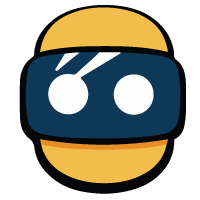Summary
- The birth of SteamVR
- How to use SteamVR on Oculus Rift
- How to use Steam VR on Windows Mixed Reality
- Find SteamVR games for Oculus Rift and Windows Mixed Reality
- Play classic Steam games in Desktop Theater mode
- SteamVR and Oculus Rift S
By producing the Vive with HTC, Valve has positioned itself as one of the main players in the consumer virtual reality industry. The PC video game giant is a concurrent, direct eye d'VR Sony in the HMD helmet market.
Despite this rivalry, the Bellevue firm wishes to ensure the compatibility of its SteamVR platform with all models of VR headsets available in the market. The stated objective is tooffer the same popularity to its virtual reality game distribution platform than to the original version of Steam. For this reason, theThe OpenVR SDK is accessible to any manufacturer.
Since the end of March 2016, when an Oculus Rift user plugs their headset into a PC with Steam installed, a message recommends him to install SteamVR. This option is available to users of the commercial version of Rift, but also of DK2. Here are 4 steps to follow to use SteamVR with the Oculus Rift, and enjoy the many games available in its catalog.
The birth of SteamVR
October 29, 2013 announces the launch of the OpenVR application. Initially it supports the Oculus Rift DK1. This system for running VR games on Steam was renamed to SteamVR as of January 13, 2014. The VR mode was made public on February 25, 2015 at the Game Developers Conference. On March 1, 2015, HTC presents the Vive VR headset at the Mobile World Congress in Barcelona. The system is mainly used to manage access to games and to provide a tracking system for Vive controllers.
Moreover, Steam has designed the base stations with HTC to place the player in the zone that he has predefined. Since 2018 a version 2.0 of its sensors has been marketed. In 2019, Steam is marketing its own headset, the Valve Index and the corresponding controllers.
How to use SteamVR on Oculus Rift
Originally, to use SteamVR with the Oculus Rift, it was necessary to follow the four steps listed below. However, since August 2017, SteamVR is natively supported by the Oculus Rift. VR games downloaded from Steam and compatible with the Oculus Rift appear directly in the user's game library on the Oculus app. It is therefore possible to launch the games without even going through SteamVR. We still leave the instructions below in case you have a problem.
1 - Check that the Rift is installed

Before anything else, the first step is of course to make sure that the Rift is properly installed on the computer. The easiest way to do this is toinstaller Oculus Home, which will guide you step by step to install the device. You can download the installation file from the official Oculus website at this address. Once the installation is complete, verify that you can launch Oculus Home and its VR environment without encountering any problems.
2 - Allow unknown sources

From the computer desktop, launch the Oculus application. Click on the gear icon in the top right to access settings. In the left menu, click on the “General” tab. Activate the option "Unknown Sources", and press the (Allow) button. Do not close the app.
3 - Install SteamVR
Launch Steam. If you don't already have Steam, you can download it here. A window should appear on the screen offering you to install SteamVR. Otherwise, go to Library> Tools, and choose SteamVR from the list of tools to install.
4 - Launch SteamVR
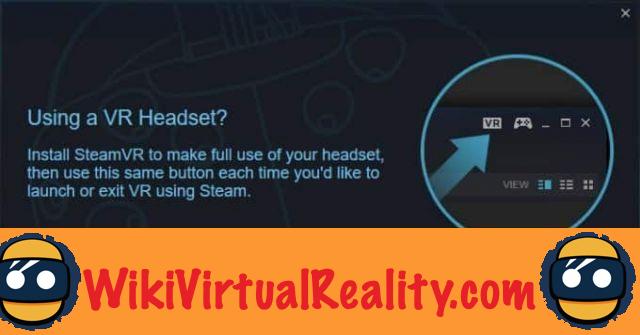
Once the installation is complete, you should see appear a VR icon at the top right of the Steam window. This icon allows you to launch SteamVR. All you have to do is put on your helmet to enter the virtual reality version of Steam. Note that the Oculus application must be launched. When you wear the Rift, the “Back” button on the XBox One controller supplied with the headset opens the SteamVR menu.
How to use Steam VR on Windows Mixed Reality

Like the Oculus Rift, Windows Mixed Reality headsets have their own app store: the Microsoft Store. This store offers a number of exclusive VR games and experiences, but also some games already available on other helmets like Superhot and Arizona Sunshine. Fortunately, it is also possible to use a large number of games and experiences available on Steam VR. Here's how to use SteamVR with Windows Mixed Reality headsets.
Update your Windows 10 PC
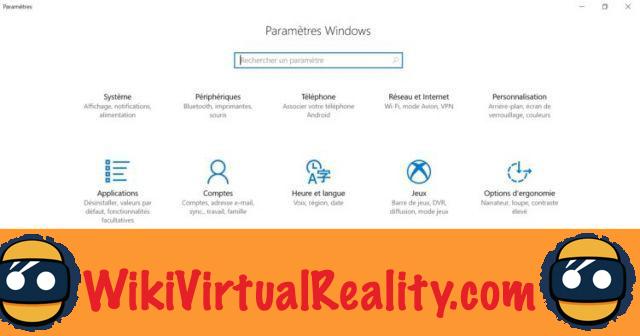
To be sure that everything works, you must first update your Windows 10 PC.
Step 1: Right click on the Start button
Step 2: Click on Settings
Step 3: Click Update & Security
Step 4: Click Check for Windows Update. If an update is available, Windows will install it automatically.
Install SteamVR
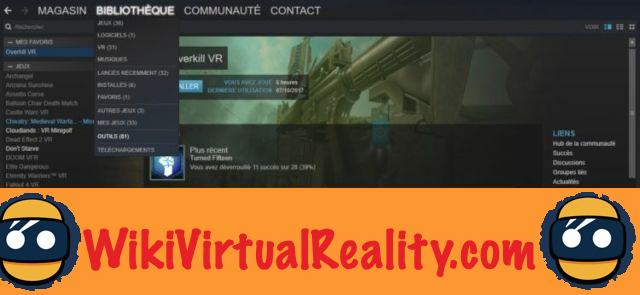
A priori, SteamVR is installed automatically when you connect your VR headset to your computer. If not, here's how to install it manually.
Step 1: Launch Steam on your PC
Step 2: Click Library> Tools
Step 3: Right click on SteamVR, and click on SteamVR will install on your computer.
Download the Windows Mixed Reality app for SteamVR
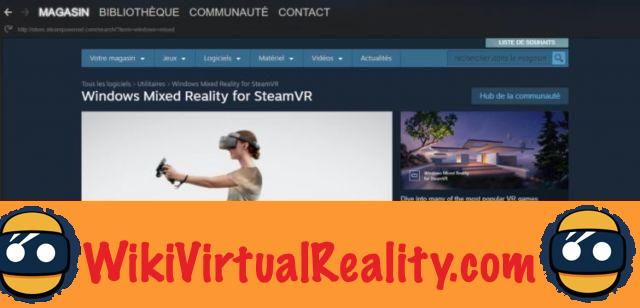
Step 1: Find the Windows Mixed Reality app for SteamVR in the Steam store
Step 2: Click on the green button to install the application on your computer.
How to access SteamVR from Windows Mixed Reality
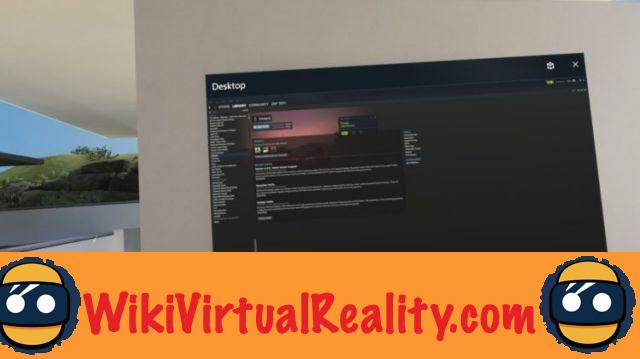
Connect your WMR headset to your PC and activate motion controllers. Do not turn on your headphones right away. The WMR portal loads. Once it's loaded, launch Steam. You can now launch a VR application from Steam, it will launch on your Windows Mixed Reality headset.
All you have to do is put on your helmet. Note that it is possible to launch an application directly from the headset by affixing the desktop application to a wall in the Cliff House. Then you just need to follow the above process from the VR.
Find SteamVR games for Oculus Rift and Windows Mixed Reality
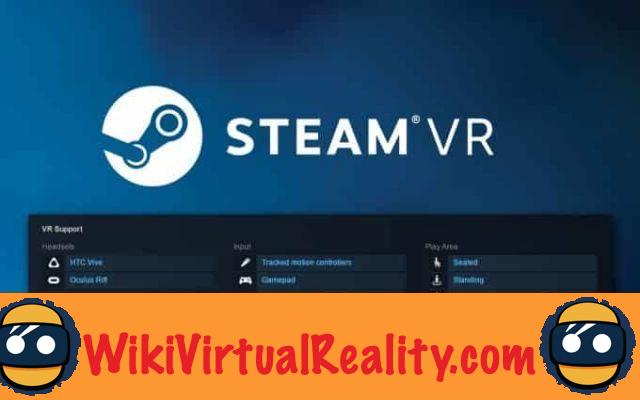
To find SteamVR games compatible with Oculus Rift or Windows Mixed Reality, use the Steam search engine. Use the feature
Refine by VR support
- Oculus Rift
- Windows Mixed Reality
Starter
- Handcuffs
- Keyboard mouse
Play area
- Standing
- On a room scale
Regarding the playing area, you can choose between seated, standing, or room scale games.
Play classic Steam games in Desktop Theater mode

With SteamVR, you can play all your Steam games from the Oculus Rift, HTC Vive, or a Windows Mixed Reality headset, using Desktop Theater mode. To do this, you can launch any classic game from your Steam library, from SteamVR with the Oculus Rift.
The game will launch in Desktop Theater mode. You will be propelled into a virtual reality room, facing a giant screen similar to that of a home cinema. The selected game will be displayed directly on the screen.
At the moment, this feature is rudimentary, although nice. In the near future, Valve could however add more elements to enhance it. We expect in particular a multiplayer mode, to play with his friends, materialized in this virtual room. Note that there are many other similar applications for playing or watching videos on a giant screen in VR. The best known is Big Screen.
SteamVR and Oculus Rift S
MAY : With the commercialization of the Oculus Rift S, Steam had to update its VR support platform. Indeed, the new helmet does not work with external sensors, but with on-board cameras. In addition, the product benefits from significantly different controllers that must be made visible in games. In addition, the headset suffered from application compatibility issues. Until then, players received a message telling them that they could not launch certain applications. Another point, SteamVR offers the exact resolution of this headset without having to make any modification.
With the Rift S, users can redraw their Guardian border from inside the helmet using Passthrough + mode in black and white. SteamVR now detects when this happens in order to position VR content in the center of the space without the need to restart.
This June 13 update also includes improvements for Windows Mixed Reality headsets. It is now possible to use joysticks that are not supplied with WMR without experiencing any bugs. Indeed, this system uses a position prediction algorithm which can sometimes experience misfires. Finally, haptic commands no longer cause a crash after 30 minutes of use.