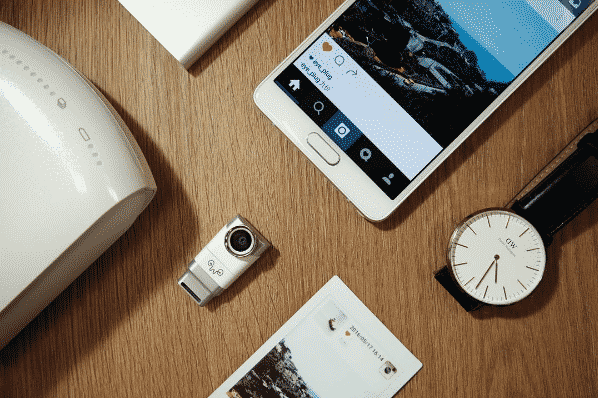Summary
The Guardian Boundary is the system used by the Oculus Quest to let you know that you are still in the play area. Here's how to turn it off and when to turn it off.
This is a particularly important part of the Oculus Quest. This device allows you to protect yourself from walls and obstacles when moving around the play area of the virtual reality headset. Disabling it therefore puts you in danger of bumping into a wall or even falling on an obstacle if you move with the helmet on your head. In addition, its deactivation also causes that of positional tracking 6 DoF (degrees of freedom) while offering only 3 degrees of freedom like the Oculus Go which can be particularly disturbing for experiments requiring 6 degrees of freedom. However, in some cases its deactivation is necessary. Here is when and how to deactivate this function.

Why turn off Guardian Boundary?
Disabling the Guardian Boundary can be very confusing for some people and we recommend that you only disable this feature in situations where you will be standing still. In most cases, you won't want to turn off this protection for your VR headset. However, certain situations lend themselves better to 3DoF, mainly consumption of media like videos. The Oculus Quest requires a well-lit room to operate the 6 DoF tracking systems.
If you wanted to watch a movie on your Quest in a dimly lit or completely dark room, that wouldn't normally be possible. However, if you turn off Guardian Boundary, you will be able to sit in a dark room and watch a movie without worrying about the loss of position tracking of your Oculus Quest headset. This deactivation can also be useful when you are in bed, or when you are on an airplane or car where turbulence and / or movement can take its toll with position tracking.

Disable this function of the Oculus Quest
Disabling Guardian Boundary's feature is pretty straightforward.
- Access your Quest's full settings menu by clicking on “Settings”, then “View All” in the bottom menu bar of Home.
- Then select the "Device" tab and scroll down.
- Finally, deactivate the Track button to deactivate your Guardian Boundary and position tracking.
The position detection function in the play area is now disabled and the position tracking of your Oculus Quest is inactive. When the feature is off, you can reset the view orientation of your headset by pressing and holding the Oculus button at the bottom of the right touchpad.
To re-enable your Guardian and Tracking, simply return to the same settings menu, re-enable the Track option, and confirm your Guardian Boundary. Note that if your Oculus Quest is in developer mode, you can also just turn off Guardian Boundary, while still maintaining full 6DoF tracking. Only the developer mode of the Oculus Quest can disable one without disabling the other.

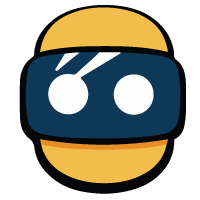



![[GOOD TIP] The DJI Mavic Air drone at only 970 euros 🔥](/images/posts/508c7088bbc439b2faabf0ee3721dc83-0.jpg)
![[WWDC 2017] Mac VR: Apple computers running macOS High Sierra compatible with HTC Vive](/images/posts/1efe8a66c6dc80ec888133efad603474-0.jpg)
![[Review] Augmented Empire - A fascinating cyberpunk tactical RPG on Samsung Gear VR](/images/posts/e59f79c2980c7163a7cfe93c1a40e553-0.jpg)